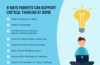A streaming device can make a “dumb” TV smart, turning just about any screen with an HDMI port into a TV you can use to watch Netflix, Peacock, Max, a live TV streaming service like YouTubeTV, or any other streaming app you subscribe to. If you already have a smart TV and don’t care for the interface, streaming devices give you a whole new way to control your experience. And finally, if you’ve found that hotel television or the static on your Airbnb set leave something to be desired (or if you just don’t want to re-enter all your passwords), a streaming stick will replicate your at-home experience with minimal effort. There are a ton of different streamers out there, all with different strengths and drawbacks. We tried a number to come up with recommendations for the best streaming device for you, depending on what you want to get out of your TV.
What to look for in a streaming device
Operating system and interface
Google’s Chromecast, the Apple TV 4K, Amazon’s Fire TV Sticks and Roku devices are the most popular players in the space and each have a unique operating system and interface. This may be the biggest deciding factor for many people, as it determines how the content you want to watch is arranged and presented. We go into detail for each platform below, but all of them come with home screens that, to varying degrees, gather your apps in one place, present the movies and shows you’re currently watching and give you suggestions of what else to watch.
Nearly all streaming devices come with a remote that lets you search and do other operations using your voice, eliminating the need to hunt and peck at on-screen keyboards. They all offer “universal search,” in which searching for a title takes you to whichever app has it available. If you want to watch Barbie but don’t know where it’s playing, just push the voice button on the remote and say “Barbie.” (We found simply saying the title or the genre you want sometimes works better than saying “Show me…” or “Search for…”) From the search results, hit the play button and the correct app will open and start playing — assuming you’ve previously logged into that app and, in most cases, have an active subscription.
Connectivity
Most streaming sticks connect to the internet via Wi-Fi, with the majority of them supporting Wi-Fi 5 or 6 protocols. Set-top boxes can also have Ethernet ports, so you can hardwire your internet connection to the device, which is always faster than wireless. Streaming devices connect to your TV through an HDMI port, and most sticks hide behind the screen, while set-top boxes sit on a surface nearby. Nearly all units also plug into an AC outlet for power. Some sticks used to work by pulling power from a USB port on the TV, but increasingly, these devices are designed to plug into the wall.
Video and audio features
If you have a screen that can display 4K content with Dolby Vision and HDR10, you’ll want a streaming device that supports those high-end formats. Of course, even the most top-shelf streamer can’t make a 1080p TV display content in 4K. The series or movie also has to be transmitted in 4K and, increasingly, companies restrict higher-quality streaming to more expensive subscription plans. In short, every element needs to support the video or audio feature, otherwise the highest quality you’ll get will be the lowest of any component in the chain.
Voice control
In addition to helping you find stuff to watch, streaming devices from Apple, Google and Amazon can answer questions about the weather, sports scores and general facts using built-in voice assistants. They can also act as smart home controllers to turn off connected smart bulbs or plugs and show feeds from smart cameras. Just remember, as with all smart home devices, compatibility is key. Fire TV devices work with Alexa-enabled smart home equipment; Chromecasts let you control Google Home devices; Apple TV 4Ks play nice with HomeKit; and Rokus grant power over Roku’s smart home products.
Below are some recommendations for the best streaming sticks and other budget-friendly options. We also included suggestions for set-top boxes and devices geared toward gamers.
Best streaming devices
Operating system: Android TV | Remote: Yes | Connectivity: Wi-Fi, Bluetooth | Display: No | Voice control: Yes
If you subscribe to a lot of streaming services and wish you could find one home screen to rule them all, Chromecast with Google TV 4K is the dongle for you. I’m not often surprised by the performance of a UI, but while testing this one I actually said, “Wow, this is pretty good.” Once you’ve added your streaming subs, the homepage organizes your content in a useful, egalitarian way. Up top is featured/sponsored content, followed by a line of app icons. Next is the Continue Watching row filled with the upcoming episode of series you’ve started. After I’d streamed from a few different apps, I started seeing my next-up shows from Netflix, Hulu, Apple TV+, Peacock and elsewhere, which made it super easy to dive back in.
Further down the page, algorithm-curated lists suggest genres like cartoons, crime shows, Emmy winners and thrillers along with “If you like…” suggestions. Unlike other services (ahem, Fire TV and Apple TV), Google TV doesn’t seem to give preferential treatment to any one service, pulling rather evenly from the ones you use. Of course, there are plenty of suggestions for YouTube content and, since you sign in with your Google account, Google TV knows which videos you’re likely to watch, but those were confined to their own rows and could be easily ignored.
Navigation is quick and the 4K version of the dongle supports 4K HDR, Dolby Vision, and lets you cast from Chromecast-enabled apps on your smartphone or tablet. You also get a good amount of free content along with a Live TV guide that has plenty of channels and can also incorporate any paid live TV streaming services from Sling, Philo and, of course, YouTube TV. It’ll even fold in over-the-air stations you get from a digital tuner.
As for flaws, they’re minor, such as a remote with no dedicated play/pause button. It instead relies on the center d-pad button, which actually caused more than a few incorrect inputs on my part. Curiously, if you press the Assistant button and say “search for No One Will Save You” you’ll be fed results for YouTube videos related to those terms. But just saying “No One Will Save You” correctly takes you to the movie on Hulu.
My biggest gripe is the Chromecast’s five-minute pause timeout. For me, making mid-episode air fryer nachos takes at least seven minutes. But after five minutes, a paused show reverts to Ambient Mode. Pressing the back button returns you to the details page for whatever you were watching, so it’s only an extra button press to get started again. Still, I wish there was a way to delay the timeout. — Amy Skorheim, Commerce Writer
- Unified home screen
- Suggests content across all major platforms
- Supports 4K, HDR and Dolby Vision content
- Five minute pause timeout
- No dedicated pause button
Operating system: Roku OS | Remote: Yes | Connectivity: Wi-Fi, Bluetooth | Display: No | Voice control: Yes
Believe it or not, the streaming world has enough free content to keep even the most voracious watchers entertained — and the Roku Streaming Stick 4K is probably the best way to access it. Roku’s interface is uncluttered, with a simple list at the left and an app grid on the right. Two of those list items, Live TV and Featured Free, are stuffed with free content, both on linear channels and video-on-demand (VOD) services. The Roku Channel app adds thousands more series, films, Roku Originals and live channels to watch without subscribing to a dang thing.
Roku makes seven different streaming devices and all will get you that free content. The $50 Streaming Stick 4K hides behind your TV, supports 4K, HDR10+ and Dolby Vision and has a longer range Wi-Fi. If you don’t need the longer range or Dolby Vision, and don’t mind a slightly bulkier device, you can save $10 and get the Roku Express 4K+. Both players support Apple AirPlay 2 and can control your set’s power and volume.
I found the universal search function to be accurate when looking for specific titles; pushing the Voice button and saying “Poker Face” brings up results for the Peacock show, the Russell Crowe movie and a poker documentary from a free channel. Saying “Succession” gets you the show from Max as well as listings for other series and films with “success” in the title. It was pretty good at finding suggestions for more general searches, like “police procedural shows” and “Idris Elba,” though it had issues with recommendations for kids movies (not enough Disney+ results, in my opinion).
Navigation is speedy with minimal load times between apps. The remote has a nice layout with a large back button and the volume rocker on the side. The handy Instant Replay button jumps back 10 to 20 seconds and can even show subtitles for the replayed portion, if the app supports it. The only thing I didn’t love was the What to Watch menu, which was overwhelmingly populated with free content and had a minimal amount of titles sprinkled in from my paid apps. But since free content is where Roku really shines, I can’t be too miffed. — A.S.
- Built-in access to tons of free content
- Accurate universal search
- Supports 4K, HDR10+ and Dolby Vision content
- What to Watch menu ignores content from other streamers
Operating system: Fire TV OS | Remote: Yes | Connectivity: Wi-Fi, Bluetooth | Display: No | Voice control: Yes
If price is of the utmost importance and you don’t need 4K, Amazon’s Fire TV Stick Lite is a decent alternative. At $30, it’s one of the cheapest streaming sticks on the market and it’s also frequently discounted, too. It supports FHD streaming with HDR and, just like its higher-end siblings, comes with an Alexa voice remote.
One of the reasons this is considered “Lite” is that this particular Fire TV Stick can’t control your TV; you still have to use your television remote to power it on and off or to adjust its volume. That’s not that big a deal, especially if it helps save you a few bucks. In comparison, the standard Fire TV Stick typically retails for $40, while the Fire TV Stick 4K costs $50.
Amazon’s Fire TV supports nearly all of the major streaming services, including Netflix, Hulu, Max, YouTube, YouTube TV and Hulu, among others. The Live page features Twitch out of the box as well. While you can’t use Alexa to control the TV, the Fire TV Stick Lite does let you use Alexa to search for shows and ask general questions like the weather forecast or the latest scores for your favorite sports team.
Despite its low price, the Fire TV Stick Lite is a decent streaming dongle. It comes with the updated Fire TV interface that adds features such as user profiles, a new main menu navigation bar with show recommendations, plus a scrolling list of your favorite streaming apps. The layout isn’t as unified as Google TV’s and is more complicated than Roku’s, but it’s still easy enough to figure out. That said, the interface prioritizes Amazon Prime Video content, and there are a lot more ads than on other streaming platforms. — Nicole Lee, Senior Editor
If you do want the ability to control your TV with the remote and are also looking for something that supports improved picture quality, you may want to upgrade to one of the more advanced Fire TV Sticks. At $60 (and often on sale for $45) the Amazon Fire TV Stick 4K Max not only handles Dolby Vision, Dolby Atmos, 4K and HDR10+, but it also supports Wi-Fi 6E. That means if you have a router that also carries the protocol, you could see better and faster connectivity. The 4K Max has the fastest processor of any Fire TV Stick, and we found it plenty zippy. It’s also the only Fire TV Stick that supports the new Ambient Experience: when enabled, or after the pause timeout kicks in, the dongle will display art (and widgets, if you want) on your TV, giving any screen the look of something like Samsung’s The Frame. — A.S.
- Affordable
- Supports all major streaming services
- No 4K content support
- Can’t control TV’s power and volume
- UI heavily favors Amazon Prime Video content
Operating system: Roku OS | Remote: Yes | Connectivity: Wi-Fi, Bluetooth | Display: No | Voice control: No
The Roku Express has the same user interface as the Streaming Stick+, but it’s housed in a compact set-top box instead. It doesn’t support 4K or HDR and the remote control lacks a voice command button. But if all you want is a capable HD streaming device, the Express fits the bill. If you insist on having 4K, however, consider the Roku Express 4K+, which retails for $40. It’s very similar to the Express, except it carries support for 4K, HDR and AirPlay, and it comes with a voice remote as well. That could well make it worth the extra money. —N.L.
- Affordable
- Lots of free and live content
- No 4K streaming support
- No voice remote
Operating system: Roku OS | Remote: Yes | Connectivity: Wi-Fi, Bluetooth, Ethernet | Display: No | Voice control: Yes
The Roku Ultra has the same features of the Streaming Stick and then some. There’s a wide selection of content, a simple user interface and support for 4K HDR streaming, AirPlay2 and voice commands. On top of that, the Ultra adds Dolby Vision support along with HDR 10+, USB connections, a microSD slot for external media, and Ethernet connectivity.
The Ultra comes with Roku’s Voice Remote Pro with headphone jack for private listening and a couple of programmable shortcut keys that you can map to specific commands, like “Launch YouTube” or “Play classical music.” Best of all, the Ultra features a remote finder in case you lose it in between your couch cushions. The Ultra is definitely the most capable Roku device on the market, but you’ll have to pay quite a bit more for it. —N.L.
- Voice remote with headphone jack
- Built-in Ethernet port
- Supports 4K, HDR and Dolby Vision content
- Pricier than other Roku players
Operating system: tvOS | Remote: Yes | Connectivity: Wi-Fi, Bluetooth, Ethernet (optional) | Display: No | Voice control: Yes
When my colleague Devindra Hardawar reviewed the latest Apple TV 4K upon its debut in 2022, he called it “the best streaming box by a long shot.” In terms of picture quality, speed, longevity and Apple-engineered extras, that remains accurate. The set-top box supports 4K Dolby Vision and HDR10+, which makes compatible content look, to borrow Devindra’s term, glorious.
The A15 Bionic chip inside enables near-instantaneous loading of and switching between apps. Zooming from the beginning of an episode to the end or anywhere in between is not only quick, but also quite easy to do once you get the hang of the touch-sensitive directional pad on the Siri remote. Apple improved the box hardware over the previous generation, too, with a smaller, fan-less design.
You don’t have to be an Apple devotee to appreciate the streaming box, but having an iPhone makes setup easier, letting you hold your phone near the device to transfer credentials. If you use the Fitness+ app with an Apple Watch, not only can you watch workouts on a big screen, you’ll see live heart rate stats splashed in the corner as well. The app library is extensive, covering all of the most popular streaming services, plus countless Apple Arcade and other games. The remote’s Siri button lets you easily search for stuff to watch with voice commands, and typically gets you to the right app immediately. I found it nearly as good as other devices in suggesting content for more general queries like “sci-fi space movies.”
If you were waiting for the “but,” here it is: the Apple TV 4K is expensive. The base model is $129, which comes with 32GB of storage. The 128GB model goes for $149 and adds an Ethernet port and acts as a Thread-enabled home hub, a requirement for certain smart home devices. Also, if you’re looking for lots of free channels and live programming with an all-in-one home page to unify your disparate streaming subscriptions, this isn’t quite it.
The Apple TV app incorporates recently watched series into the Up Next section and your most-used apps appear in the Channels and Apps row. But the homepage is mostly a showcase for Apple TV+ series and movies. And don’t expect to see much in the way of Netflix content in the app either. Possibly due to a continuing grudge match between the two companies, Siri even has trouble finding Netflix shows at all — searching for Lupin only came back with results from the anime franchise and when I asked for All the Light We Cannot See, the AI turned off my smart lights. Finally, this premium streaming device doesn’t come with the HDMI cable required to hook it up to your TV. That’s a minor detail in the grand scheme of things, but it did cause me to fling grownup words in Cupertino’s general direction. — A.S.
- Extremely fast operation
- Apple Fitness+ and Arcade on a big screen
- Support for 4K, HDR and Dolby Vision content
- Expensive
- Apple TV app heavily favors Apple TV+ content
- Sub-par Netflix searches
Operating system: Android TV | Remote: Yes | Connectivity: Wi-Fi, Bluetooth, Ethernet, microSD card slot | Display: No | Voice control: Yes
For those who want an all-in-one device that lets you stream movies, run a PLEX media server and play games, consider NVIDIA’s Shield TV Pro. It currently runs Android TV, which is a little outdated at this point, but there’s a possibility that it could be upgraded to Google TV in the future.
Thanks to its capable Tegra X1+ processor, the NVIDIA Shield TV Pro can stream in native 4K and it can also upscale 720p and 1080p video to 4K with the company’s AI neural network. It also supports Dolby Vision and HDR10, has 3GB of RAM, 16GB of storage and two USB-C ports. Additionally, there’s a gigabit Ethernet port, an HDMI socket and a microSD card slot. Since it runs on Android, you can use it to play most games from the Google Play Store.
The main reason you’d choose the NVIDIA Shield TV Pro over other machines is that it gives you access to NVIDIA’s GeForce Now cloud gaming service. As long as you have a relatively speedy internet connection, you can play top-tier PC games that are streamed online to your Shield TV Pro. —N.L.
- Supports 4K, HDR10 and Dolby Vision content
- Provides access to NVIDIA’s GeForce Now cloud gaming service
- Built-in Google Assistant support
Operating system: Xbox OS | Remote: Yes | Connectivity: Wi-Fi, Bluetooth, Ethernet | Display: No | Voice control: Yes
Even though both Sony’s PlayStation 5 and the Xbox Series X can stream video, it’s the Xbox that we think is the best gaming console for the job. It can play 4K Blu-Rays and supports all of the usual streaming video apps including Apple TV+ and Disney+. However, the PS5 can’t stream Disney+ in 4K or Dolby Atmos, which is disappointing if you ever want to watch The Mandalorian in all its cinematic glory.
Fortunately, that’s not the case with the Xbox Series X. On top of that, the Xbox Series X (and S) also support Dolby Vision for streaming video, which is especially great for people with newer TVs. Of course, the Xbox is also a pretty great gaming machine, and it offers access to Game Pass, Microsoft’s subscription service that has a large library of titles. —N.L.
- Provides access to all major streaming services
- Plays 4K Blu-Rays
You Might Also Like
TikTok removes Russian state-owned media accounts for ‘covert influence’
TikTok has announced in its US Elections Integrity Hub that it has removed accounts associated with Rossiya Segodnya and TV-Novosti,...
Apple’s AirPods 4 are already on sale in this early Prime Day deal
It has been less than a week since Apple released the AirPods 4, and there's already a small sale available...
Spotify’s AI Playlists are now available for Premium users in the US
Spotify’s beta AI Playlist feature is now available for Premium users in the US, Canada, Ireland and New Zealand. It...
OpenAI’s X account was hacked to promote a crypto scam
OpenAI opened a newsroom Twitter account earlier this month and it's already been hacked. The new handle was taken over...