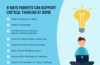Finding the best mouse for your needs can make all the difference, whether you’re a gamer, a designer or someone who spends hours tackling emails. And when it comes to ease and convenience, a wireless mouse is a game-changer. With no cords to worry about, these little peripherals offer greater flexibility and a cleaner workspace, making them a perfect companion for both laptops and desktop setups.
Whether you’re using MacOS or Windows, a wireless mouse is a must-have. It allows you to move freely, and control your device from across the room (if you really want to), and it’s especially great for on-the-go use with a laptop. There’s also something satisfying about having a clutter-free desk, and with the right mouse, you can improve your workflow and navigate through tasks faster and more comfortably. With so many wireless mouse options available, there’s at least one out there that will suit your needs — from a gaming mouse to an ergonomic option like a vertical mouse.
If you’re looking to up your efficiency with a PC or enhance your experience with a MacBook or other laptop, get your cursor ready, as we’ve rounded up the best options out there to help you pick the perfect wireless mouse for your setup.
The obvious candidates
Google around for “the best PC mouse” or “the best productivity mouse” and you’ll find one answer: Logitech’s MX Master 3. You might see a few mentions of others — like the Razer Pro Click and Microsoft’s Surface Precision mouse — but the reviews are clear that the MX 3 Master is the one. Since we first published this guide, Logitech has released the MX Master 3S which improves on the already popular device with a sharper sensor and quieter buttons. We’ve updated this guide accordingly to consider this high-quality mouse.
I looked at all three of these, and honestly, there’s not a lot in it. All of them cost $100 and all of them meet my basic requirements of decent ergonomics, configurable buttons and solid battery life. The latter is the hardest to quantify thanks to how each manufacturer likes to define “time.” For Logi’s MX Master 3S it’s “70 days.” Razer on the other hand touts the Pro Click as lasting between 200 and 400 hours depending on whether you use their USB dongle or Bluetooth respectively (that’s 8-16 “days” but it’s not clear if this is “in use”).
Microsoft’s Surface Precision is listed as “up to 3 months” which I somehow read with an implied shrug on their part. It’s hard to know whether those are active use or “the mouse is on and it’s on your desk.” The better news is that all of them can be charged while you use them. In practice, I found the MX Master 3S to last the longest, but also needing a charge way sooner than its 70 days claim, in my experience it’s more like every 5-6 weeks.
Of this trio, the Pro Click offers the most configurable buttons (8). The MX Master 3S is a close second (7) but has the advantage of a second scroll wheel near the thumb. In reality, two of Razer’s “buttons” are side-clicks on the scroll wheel — typically these default to sideways scroll, the same as Logi’s thumb dial does. The net result is that I found the MX Master 3S slightly more configurable for my use cases. The thumbwheel is perfect for switching between desktops — something I do a lot, which would occupy two slots on the Razer meaning, effectively, the MX Master 3S has one more spare button in this setup.
While we’re on the topic of buttons, the new MX Master 3S wireless mouse has almost no click sound at all. It makes almost every other mouse seem quite conspicuous by comparison. It also means the click motion feels a little smoother which all adds up to a much nicer experience.
Lastly, there’s a programmable button on the MX master 3S located just under where your thumb rests. This can be used for almost anything, but by default, it activates something called “gesture control,” which lets you assign certain tasks to, you guessed it, different gestures. I gave the gesture controls a spin and they seemed pretty helpful, but the usefulness soon dissolved when I found I wasn’t always able to ace the gesture on the first attempt.
For its part, Microsoft’s Surface Precision mouse offers six buttons and includes left/right clicks on the scroll wheel and three side buttons, putting it about on par with Razer and a shade under the MX Master 3S for configuration dorks like me. But it also makes for a good ergonomic mouse given the location of its controls and overall design.
All three companies offer companion software — Microsoft’s is built right-in to Windows. It’s worth noting that Logitech makes a distinction between its office mice and its gaming mice which I’ll get to later (basically, different software with different configuration options). The short version is each gets its own software and what you can do there differs which will be a key factor if considering a variety of their models..
I found Logitech’s Options software the most straightforward with a deep selection of Windows commands, media controls, shortcuts and navigation tools on offer. You can also assign keystroke combinations if something you need isn’t listed. On top of that there are options for app-specific buttons which means you can, for example, have right-click do one thing in Photoshop but something totally different in Chrome. Logitech doesn’t offer full macros in Options though, so more complex commands are off the table via the native software.
Razer’s Synapse also offers app-specific controls alongside a wealth of predefined media and OS shortcuts, but perhaps less comprehensive than those found in Options. That said, you do also have full macro support: Simply hit record and whatever you do next can be converted into a single click of the mouse. There’s even “HyperShift” which means you can add a second layer of commands while holding down an allocated button.
Microsoft’s Mouse and Keyboard Center is no slouch either with some decent shortcuts on offer and support for both macros and app-specific controls. Though, overall, it’s perhaps less in-depth than both Logitech and Razer’s companion apps.
On a more minor note. During my time with MacOS I joined the dark side of “natural scroll.” It’s not a deal-breaker for me, as I don’t mind regular scroll, but Logitech and Microsoft both offer reverse scrolling as a setting, Razer doesn’t appear to — though you can work around this in other ways of course.
All the above mice offer the flexibility of both Bluetooth and 2.4Ghz wireless connectivity, can be used while cabled and support multi-device (at the same time) modes, if that’s your thing.
Winner: MX Master 3S.
Gaming mice for everyday use
Just because a mouse has a gaming focus, it doesn’t mean it’s not the best mouse for productivity, too. That was my reasoning when I looked at things like the Logitech G502 Lightspeed and the G Pro X Superlight. From Razer, the Viper Ultimate looked like another strong option.
There are a few things that change once you go gamer it seems. First: Things get much much lighter. The heaviest I tried was the G502 which, at 114g is a hair heavier than the Razer Pro Click (106g). But 26g lighter than the MX Master 3S. The G Pro X Superlight and the Viper Ultra are much more svelte however, weighing in at 63g and 74g respectively. This puts the G Pro X at under half the weight of its Logitech productivity sibling.
The next thing to consider is the form factor. Gaming mice are much more likely to have either a neutral or ambidextrous design. This isn’t a no-no for my RSI concerns (especially when offset against the lighter weight) but it was something I was cautious about. Of the ones I am testing here, the G502 Lightspeed is the most “ergonomic.”
Lastly, gamers want speed and even 2.4GHz is a bit too laggy for some, so Bluetooth connectivity is rare to find in this category. Even the best wireless mice can struggle with latency issues. That’s not a deal-breaker for me, but worth knowing in case it is for you.
I actually had high hopes for the G502 Lightspeed. Not only is it lighter and a similar form factor to the MX Master 3S, it offers a whopping 11 configurable buttons. What’s more you’re able to assign full macros along with a slew of deep keyboard commands to those buttons. From a customization standpoint, it’s pretty comprehensive. The G502’s office-bound rival has most of what you need, but macros aren’t there and the keyboard commands on offer aren’t as extensive as in Logitech’s gamer-focused G Hub software.
I should mention the G Pro X Superlight here, too, given it uses the same software as the G502. The G Pro X is semi ambidextrous (you can palm it with either hand, but the extra buttons are only on one side). There are only five buttons total, too.
The issue for me was really all in the handling. I liked that both of these were lighter, that’s a solid plus. But the wealth of buttons on the G502 meant things were a little more cramped. For example, there are two right alongside the left-click button and then another two just above where your thumb rests. They aren’t hard to locate without looking, but overall not as naturally placed as those on the MX Master 3S, at least in my opinion. Also, the scroll wheel on both the G502 and the G Pro X protrudes more than any of the other mice on this list which, again, takes some getting used to. Neither was as fluid or comfortable to me as those in the MX Master 3S or Razer Pro click.
Moreover, the G502 has a button to switch between smooth and ratchet scroll (fast, free gliding versus clicky slow, basically). The MX Master 3S offers both types of scrolling but with a setting where ratchet mode will seamlessly become smooth mode which is much more apt for browsing and navigating lists. I found scrolling on the G502 a bit annoying. Much bigger “clicks” and finding the button to switch to smooth seemed to kill my flow. I am guessing it’s better for gamers though.
The G Pro X, for its part, is a really nice option if you want something light with a couple of extra buttons. But with just two additional ones over the standard two-plus-clickwheel it wasn’t quite up to my requirements.
Razer’s Viper Ultimate, literally on the other hand, is a surprisingly competent all-purpose mouse. For one, as alluded to, it’s truly ambidextrous. At 74g it glides across the desk making it a pleasure to use for extended periods. With a 70 hour battery life it was joint first with the G Pro X for longevity in this category (the G502 offers around 50 hours).
The main nitpick for me with the Viper is that the two buttons near your ring finger and pinkie take a little getting used to if you palm a mouse like I do. I had to train myself to click with the side of my finger rather than the tip. The net result is that I was surprised to find myself gravitating toward the Viper Ultimate most out of this category, despite the G502 being closer to what I had in mind when setting out on this test.
Thanks to gamery specs that I’m not going to make use of, such as 20,000+ DPI sensors and 1000Hz polling rates, all of the gaming mice do cost more than the “productivity” options. In fact all three cost the same: $150.
Winner: Razer Viper Ultimate
-
Razer Viper Ultimate Hyperspeed
Best wireless mouse for gaming
Mobile mice
Let’s be clear, there’s almost no chance any of the mobile mice on offer would make a great full-time desktop replacement. That said, it’s also one of the more interesting categories thanks to being free from the burden of having to do everything. A mobile mouse can get a little wackier and do one or two things really well.
There’s also the fact that many of us are working at home on the company laptop, so pairing that with a mouse can make the transition back to the office a little smoother (and not everyone is a fan of trackpads anyway). As such, a straight head-to-head feels less appropriate, but here’s a rundown of five contenders.
Logitech Pebble
Logitech’s Pebble is a mobile mouse in the purest form. At 100g it’s not the lightest on this list, but that does give it a reassuring feel in use. There are only three buttons: The standard left click, right click and click wheel. You also have the choice between Bluetooth and 2.4GHz dongle connectivity. A nice touch is that you can stow the USB dongle under the top plate as that’s also where you’ll change the (AA) battery ( this model is, unfortunately, not rechargeable).
The Pebble has a slight angle to it which felt like my hand was arching forward when in use. The ambidextrous design is welcome but I do have my concerns about how comfortable it is for extended use. The two aces up the Pebble’s sleeve, however, are its epic battery life: A claimed 18 months (though this will obviously depend on what batteries you use) and the $25 price tag, making it one of the best budget mice on this list.
Logitech MX Anywhere 3
As the name suggests, the MX Anywhere 3 is the mobile version of the MX Master 3S Bluetooth mouse. Unlike its bigger brother, the Anywhere has a semi-ambidextrous design. It’s perhaps a shade too small to cut it as desktop replacement, but in the mobile realm it feels premium, complete with the auto-switching between ratchet and free-flowing scroll wheel — which at $80, it should.
With six buttons, it’s pretty configurable for something so small and at 99g it won’t overstay its welcome under your palm. Though for the life of me I cannot understand why there is no option to stow the USB dongle inside the mouse somewhere. Given its mobile nature this seems like a no-brainer. You can, of course, just use Bluetooth if, like me, USB dongles seem to vanish into thin air unless they have a home.
Razer Orochi V2
The winner of the most forgettable-looking option in this nest of mice goes to the Orochi V2. Or maybe it’s just understated? Especially for a Razer product. Looks aside, the Orochi V2 is a very capable mobile mouse with six buttons, Bluetooth or dongle connectivity and it works with Razer’s Synapse software, so any macros you might already have can be assigned here (or make your own!).
At 425 (2.4Ghz) or 950 hours (BLE) you get a decent amount of time out of each battery and you can use either a single AA or AAA. It weighs just 60g, so it’s also pretty nimble. At $70, it’s edging into full-desktop mouse territory, but given that it’s big enough to actually use this full time, that seems less surprising. Especially given that you can stow the dongle under the top cover, which is more than can be said for the MX Anywhere 3 (or even the MX Master 3S).
Microsoft Surface Arc
Who was betting on Microsoft having the most stylish mouse on this list? The Surface Arc is a delight with a “transforming” design that pops into shape (an “arc” no less). Once you’re done simply snap it flat again for easy storage in a pocket of your laptop bag. You don’t even need to turn it on as “snapping” it also acts as a power switch. Oh, and did I mention that the touchpad area does double duty as left/right click and vertical or sideways scroll (Magic Mouse style)? There’s even the option for a “triple” click to give the Surface Arc an extra, assignable button. All that, and it’s only around $55.
As satisfying as it is to click into shape, the hollow area under the arc does mean that your thumb and little finger don’t have anywhere to naturally rest. I also found the curve of the arc led me more into a claw position over my usual palm, which might be okay for you but gave me pause about using this for longer periods. As a purely mobile mouse, though, it’s one of the more pleasing, especially if you like its semi-trackpad nature.
Microsoft Modern Mobile mouse
The Modern Mobile mouse is Microsoft’s answer to the Pebble. Streamlined, lightweight and with a focus on the basics. There’s no 2.4GHz option here though; it’s Bluetooth only. At $35, compared to the Pebble’s $25 it might seem a foregone conclusion but there’s a lot to like about Microsoft’s take on a portable mouse.
For one, its build quality feels far superior. It also looks more stylish (if that matters). More importantly, it has a more neutral position that feels really comfortable for a smaller mouse and doesn’t feel like it’s craning my hand forward. Throw in the fact that you can still assign app-specific controls via Microsoft’s Mouse and Keyboard center and you end up with something that’s smarter than it first seems.
Conclusion
If nothing else, I was surprised by the diversity of options despite my initial concern to the contrary. Who knew that Microsoft had such style, at least in the mobile category? Likewise, Razer, it turns out, makes surprisingly adept productivity mice despite its true-green gamer aesthetic. Logitech, on the other hand, is a steady hand across all categories.
Predictably, the MX Master 3S does seem to do most of the things I want. BUT, only really thanks to that thumbwheel. It is particularly suited for what I need. That said, I find myself quite taken by the Pro Click, and despite lacking a second scroll wheel, it pretty much matches the MX Master 3S in every other manner. It’s also lighter which is a small positive in its favor.
For those that prefer lightweight options (something that became more appealing to me the more I tested), then the Viper Ultimate from Razer impressed me with its balance of function and form. If you don’t need as many buttons then Logitech’s Pro X Superlight lives up to its name. I could happily live with either of these mice full time.
You Might Also Like
TikTok removes Russian state-owned media accounts for ‘covert influence’
TikTok has announced in its US Elections Integrity Hub that it has removed accounts associated with Rossiya Segodnya and TV-Novosti,...
Apple’s AirPods 4 are already on sale in this early Prime Day deal
It has been less than a week since Apple released the AirPods 4, and there's already a small sale available...
Spotify’s AI Playlists are now available for Premium users in the US
Spotify’s beta AI Playlist feature is now available for Premium users in the US, Canada, Ireland and New Zealand. It...
OpenAI’s X account was hacked to promote a crypto scam
OpenAI opened a newsroom Twitter account earlier this month and it's already been hacked. The new handle was taken over...