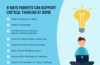The laptop buzzword of 2024 is “AI PC” — notebooks that have neural processing units (NPUs) for AI-related tasks. But while it’s smart to be aware of those systems, there are far more important things to consider beyond AI-savviness. It turns out buying a computer in 2024 isn’t really that much different than in recent years: You’ll still want to find something that balances power, weight and screen size with your computing needs.
Out of the 10 notebooks we’ve reviewed in the first five months of 2024, we consider Apple’s 13-inch MacBook Air M3 to be the best laptop for most people. It’s powerful enough to handle most tasks (even light video editing); it has a great screen and built-in speakers; and its battery could last around 20 hours (depending on what you’re doing, of course). The MacBook Air M3 is also one of the lightest and thinnest systems we’ve reviewed, and it’s dead silent, thanks to a fanless design. While Apple has debuted its new M4 chip in the recent iPad Pro, we may not see it in the MacBook Air until next year. For now, the MacBook Air M3 is still an excellent laptop to buy.
As for Windows laptops and Chromebooks, the recommendations are a bit more nuanced and varied. While the aforementioned AI features may dominate the news, the more traditional choices – between Intel and AMD CPUs, and whether or not you want a dedicated graphics chip (or GPU) – still stand. And unlike Macs, your options include systems with touchscreens, 2-in-1 convertible tablets and more. To that end, we have plenty of recently tested and recommended models from brands including HP, Dell and ASUS in this guide.
Microsoft also recently announced its Copilot+ AI PC initiative, which calls for minimum laptop specs like 16GB of RAM, 256GB of storage and NPUs with at least 40 TOPS of computing power. Those systems, which include the new Surface Pro and Surface Laptop, will start rolling out at the end of June. While my early hands-on with both systems were promising, we still need to put them through our extensive testing process to see if they live up to the hype. You’ll find those Surface reviews alongside all of our other laptop coverage once we get our hands on them, so make sure to come back.
Table of contents
Best laptops of 2024
Display: Liquid Retina | Screen size: 13.6 inches | Screen refresh rate: 60Hz | CPU: 8-core M3 | GPU: Up to 10-core | RAM: Up to 24GB | Storage: Up to 2TB | Weight: 2.7 lb | Battery life: Up to 18 hours | Dimensions: 0.44 x 11.97 x 8.46 inches
Read our 13-inch MacBook Air M3 review
The latest MacBook Air ticks a lot of boxes: not only is it our top pick for the best laptop available now, but we also consider it the best laptop for college students and the best MacBook for most people. Apple didn’t change much with the latest iteration, but that’s to be expected considering the last entry was the most significant redesign in almost a decade. The new 13-inch MacBook Air gets a faster M3 chip, as well as the ability to run dual external monitors (but only when the lid is closed) and support for Wi-Fi 6E. There’s also a finger-print free finish for the black “midnight” model that actually works!
It’s hard to improve on a laptop we previously considered near-perfect, but a new chip certainly helps. The M3 processor is around 20 percent faster than the M2 for both single-core and multi-core tasks, and it offers a significant GPU bump, along with support for real-time ray tracing. Battery life remains best in class, with enough juice to get you through multiple work days without reaching for a charger.
It also has one of the best keyboards we’ve ever seen in a laptop – it’s wonderfully tactile and responsive – and the trackpad is spacious and smooth to the touch. Even the speakers are light years beyond what you’d find on most other systems. The only major knock against the MacBook Air is that it only has a MagSafe charging port and two USB-C connectors on its left side. That makes charging a bit more awkward if your plug can only reach the right side of the machine. But hey, at least there’s still a 3.5mm headphone jack, something that’s become increasingly hard to find in ultra-thin notebooks these days.
If you need more screen space, the 15-inch MacBook Air will serve you well. It’s a half-pound heavier, but its larger display makes it more useful for media editing. It also has a six speaker array for even more explosive sound.
- Sturdy and sleek design
- Fast performance thanks to M3 chip
- Excellent 13-inch screen
- Great keyboard and trackpad
- Solid quad-speaker array
- Charging and USB-C ports are only on one side
Display: InfinityEdge FHD+ | Screen size: 13.4 inches | Screen refresh rate: 120Hz | CPU: Intel Core Ultra 7 | GPU: Intel Arc | RAM: Up to 64GB | Storage: Up to 2TB | Weight: 2.6 lb (1.23 kg) | Battery life: Up to 18 hours | Dimensions: 0.5 x 7.84 x 11.62 inches
Read our Dell XPS 13 review
The XPS 13 (previously called the XPS 13 Plus) offers a solid balance of speed and attractive-yet-minimalist design. This year, it’s powered by a new Core Ultra 7 processor, which makes it an “AI PC.” Thanks to a built-in NPU (neural processing unit), it can handle a few AI tasks, like Windows Studio Effects for video chats, without taxing your CPU or battery life. But it also has everything we previously liked about the XPS 13 Plus: An edge-to-edge keyboard with lusciously large keys, along with a huge “invisible” trackpad nestled within its glass wrist rest. And of course, it features a nearly border-less “Infinity Edge” screen, which has been a mainstay of the XPS line for almost a decade.
When it first debuted, the XPS 13 Plus was a more powerful alternative to Dell’s thinner and weaker XPS 13. While we’ll miss the previous XPS (which you can still find refurbished), it makes sense for Dell to lean into its stunning new aesthetic. The 2024 XPS 13 Plus looks more refined than the vast majority of Windows ultraportables, and like the Infinity Edge display, it raises the bar for what other PC makers should emulate.
If you need a bit more screen space and power, there’s also a new XPS 14 model this year, which can be equipped with NVIDIA’s RTX 40-series graphics. That machine is more than a pound heavier than the svelte 2.6-pound XPS 13, but the tradeoff may be worth it for demanding users. For most people though, the XPS 13 should be all the Windows notebook you need. Just give yourself a bit of time to get used to its unique trackpad.
- Attractive and modern design
- Solid performance for an ultraportable
- Excellent keyboard
- Gorgeous display
- Invisible trackpad leads to usability issues
- Function keys disappear in sunlight
- Trackpad feels sluggish at 60Hz
- Could use more ports
- Expensive
Display: 2,880 x 1,800 | Screen size: 14 inches | Screen refresh rate: 120Hz | CPU: AMD Ryzen 9 8945HS | GPU: NVIDIA GeForce RTX 4070 | RAM: Up to 32GB | Storage: Up to 1TB | Weight: 3.31 pounds | Battery life: Up to 10 hours | Dimensions: 12.24 x 8.66 x 0.63 inches
Read our ASUS ROG Zephyrus G14 review
The beauty of the ASUS ROG Zephryus G14 is that it features an all-new unibody aluminum chassis, a vibrant 120Hz OLED display, solid performance and tons of ports–all for hundreds less than an equivalent Razer Blade 14. It even has a built-in microSD card reader and presets for several color gamuts, so it can easily pull double duty as a photo/video editing machine. Its audio is also way above average thanks to punchy up-firing stereo speakers. Battery life is solid too, with the Zephyrus lasting just shy of eight hours on our rundown test. And to top it off, the G14 weighs almost half a pound less than rival laptops with similar designs.
The main downsides are that its GPU caps out at an RTX 4070 (instead of a 4080 like on the previous model) and that its RAM is soldered in. But if you want a really great all-rounder that offers big power in a portable package, this system has to be at the top of your list.
If you’re set on having a larger screen, the ASUS ROG Zephyrus G16 is available now as well. And if you’ve got a tight budget, there are still options for you. Our top pick for the best budget gaming laptop is currently the Dell G15. — Sam Rutherford, Senior Writer, Reviews
- Beautiful understated design
- Gorgeous OLED screen
- Strong performance
- Good port selection
- Punchy speakers
- Bottom vents can get a bit toasty
- Keyboard only has single-zone lighting
- Armoury Crate app is kind of messy
- RAM is soldered in
Display: FHD | Screen size: 14 inches | Screen refresh rate: 60Hz | CPU: 13th-generation Intel Core i3 | RAM: Up to 8GB | Storage: 128GB | Weight: 3.52 lb (1.6 kg) | Battery life: Up to 10 hours | Dimensions: 12.2 x 8.43 x 0.83 inches
Our favorite Chromebook is Lenovo’s Flex 5 Chromebook, which Engadget’s resident Chrome OS aficionado Nathan Ingraham described as a tremendous value. This laptop nails the basics, with a 14-inch Full HD touchscreen, a great backlit keyboard and a 13th-gen Core i3 processor. The latest model has an upgraded 8GB of RAM and 128GB of storage, which when paired with the Core i3 CPU, make for a speedy, capable machine. It’s also nice to see one USB-A and two USB-C ports, six hours of battery life and a 360-degree hinge that makes it easy to use the Flex 5 as a tablet. This could be the ideal laptop for Chrome OS fans, and it’ll hit the sweet spot for a lot of other buyers out there, providing a level of quality and performance that’s pretty rare to find at this price point.
- Great overall performance for the price
- Nice display
- Solid keyboard and trackpad
- Mediocre battery life
- A bit heavy and chunky
Display: Micro-edge | Screen size: 13.3 inches | Screen refresh rate: 60Hz | CPU: AMD Ryzen 5000 series | GPU: AMD Radeon | RAM: 16 GB | Storage: 256GB | Weight: 2.2 lb (<1 kg) | Battery life: Up to 10.5 hours | Dimensions: 11.72 x 8.23 x 0.67 inches
Read our HP Pavilion Aero review
If you’re looking for a budget laptop priced around $800, your best bet is the HP Pavilion Aero 13. For around $799 (or often less when on sale), you’ll get a Full HD screen with a 16:10 aspect ratio and surprisingly thin bezels, as well as a comfortable keyboard and spacious touchpad. Importantly, the Aero 13 provides solid performance and relatively powerful components compared to others in this price range, with an AMD Ryzen 5000 series processor and Radeon graphics. Plus, this pick for best budget laptop has a generous array of ports and all-day battery life.
- Good performance
- Lightweight design
- Generous port selection
- Boring design
- Backlit keyboard only available on custom orders
Display: Liquid Retina XDR | Screen size: 14 or 16 inches | Screen refresh rate: 120Hz| CPU: Apple M3 | RAM: Up to 128GB | Storage: Up to 8TB | Weight: Starts at 3.4 pounds | Battery life: Up to 22 hours | Dimensions: 12.31 x 8.71 x 0.61 inches (14 inch), 14.01 x 9.77 x 0.66 inches (16 inch)
Read our 14-inch and 16-inch Apple MacBook Pro M3 review
I called the 14- and 16-inch MacBook Pro Apple’s “Mighty Macs” when they debuted in 2021, and they remain our favorite premium notebooks. Thanks to the company’s M3 chips, the MacBook Pros are incredibly powerful, surprisingly efficient and pretty much everything I’d expect of workhorse machines. They both offer gorgeous and bright Mini-LED screens, incredible speakers and a ton of connectivity, including HDMI ports and SD card readers. But best of all, though, is that I could actually play games and render video on both MacBook Pros for more than five hours while running on battery. That’s practically impossible on a Windows system.
Choosing between the 14- and 16-inch options depends on what you’re aiming to do: If you’re mainly typing, programming and processing data, the smaller model makes more sense since it offers enough power and weighs just 3.5 pounds. But if you’re working on large media timelines or just prefer a more immersive screen, then the 16-inch model will be better. Sure, it weighs 4.7-pounds, but it’s also fast enough to blow away most Windows desktops.
- M3 chip is both fast and efficient
- Gorgeous screen
- Useful port selection
- Excellent keyboard and trackpad
- Lower $1,599 price
- Base model has limited RAM
- M3 models lose a USB-C port
Display: OLED touchscreen | Screen size: 14 inches | Screen refresh rate: 120Hz | CPU: Intel Core Ultra 5 125H | RAM: Up to 32GB | Storage: Up to 2TB | Weight: 3.19 pounds | Battery life: Up to 13 hours | Dimensions: 12.35 x 8.68 x 0.67 inches
Read our HP Spectre x360 14 review
If you want a laptop that can occasionally turn into a tablet, HP’s new Spectre x360 14 is a solid choice. It’s a beautiful notebook that can rotate its screen into a variety of orientations: a tent mode for propping it up in bed or on a table and a tablet mode with the keyboard tucked away neatly behind the lid. While it wouldn’t completely replace something like an iPad, the x360’s rotating hinge makes it more versatile than a conventional notebook. It’s perfect for diving into a lengthy article or PDF or using the bundled stylus to jot down some notes. The Spectre x360 14 is also a solid laptop in its own right, with an excellent keyboard, an extra-large touchpad and some of the best PC industrial design on the market.
- Versatile convertible screen
- OLED display is incredibly vibrant
- Solid CPU upgrade
- Starts with 16GB RAM
- Excellent keyboard
- Plenty of ports
- HP’s design hasn’t changed in years
- Haptic touchpad is a bit finicky
- Average battery life
How we test laptops
Engadget has been reviewing laptops for two decades, and while the definition of what a portable PC is has changed considerably since, our obsession with testing their limits and serving up informative buying advice remains the same. Be it a hybrid tablet like Microsoft’s Surface machines, a rotating 2-in-1 convertible like HP’s Spectre x360s or a plain old clamshell notebook, our review process follows similar beats. How does it look and feel? How fast is it? Whether it’s a Windows device, a MacBook or a Chromebook, we aim to answer the most important question: Is it actually worth your hard-earned cash?
Factors to consider when choosing a laptop
Price
You can expect to spend between $1,000 and $1,800 for a new laptop these days, depending on the configuration. If you’re looking for more of a workhorse, that could cost you well over $2,000 for additional RAM, storage, as well as a beefier GPU and CPU. But you can also find some good deals under $1,000 if you’re willing to overlook build quality (or buy a refurbished or previous generation machine, which we highly recommend). Systems with AMD chips tend to come in cheaper than their Intel counterparts, but the bulk of their cost will come down to other components like RAM and storage.
I’ve included our favorite affordable model in this best laptop buying guide, but we have a list of the best budget laptops that you can check out as well.
Operating system: Apple, Windows or Chrome OS
There’s a good chance you’ve already committed to an operating system, but my advice is to be as flexible as possible. These days, most major software is compatible with both Macs and PCs. (Of course, it’s another story if you’ve become dependent on an Apple-only app like Final Cut Pro.) Web-based apps, naturally, will work on any platform with an internet browser.
If you’re an Apple-loyalist, there aren’t many reasons to consider Windows laptops (unless you want a secondary gaming machine). But for Windows users, macOS is becoming more tempting every year. Apple’s MacBooks, powered by its M-series Silicon chips, are among the fastest and most efficient laptops we’ve ever seen. They’re incredibly well-built and have tremendous battery life to boot. MacOS itself is also an easy platform to learn, especially if you’re used to iOS and iPadOS.
That brings up another point: iPhone users may want to consider Macs because of the seamless integration with Apple’s other platforms. You can’t respond to iMessage conversations easily or hop into FaceTime chats on Windows PCs, but doing so is simple on Macs. (Microsoft’s Phone Link app lets you send iOS users individual texts, but not media or group chats.) Android users, meanwhile, may be better off with Windows, as Phone Link can make calls, synchronize all your texts and also access your phone’s photos.
As for whether you’ll want a PC with a dedicated Copilot AI button on the keyboard, that depends on how often you see yourself using Microsoft’s generative tools. Given we’re only just seeing the first slate of AI PCs, it would be wiser to wait out the hype and see what improvements might come over time.
And what about ChromeOS? Chromebooks are a smart and (typically) inexpensive way to browse the web and hop on a few video chats, but they’re not the best choice as your primary computer. There aren’t many apps or games that work offline, and they also don’t work with powerful software suites like Adobe’s (you can use the stripped-down Adobe Express and Photoshop online tools, though).
Chromebooks are great secondary machines to use alongside a more powerful Mac or PC, and they’re popular in schools because they’re cheap and easy for IT workers to manage. And if all you need is web access, or a notebook for a kid, a Chromebook might be enough.
If, for some reason, you’re looking for a powerful ChromeOS system, there are also Chromebook Plus models to consider. These machines sport faster processors and more RAM than typical Google notebooks, and they can also tap into a few of the company’s online AI features, like AI image generation and photo processing.
Ports and connectivity
These days, most laptops ship with a few USB-C ports, which can handle both charging and speedy data transfers. Apple’s MacBooks also include a separate connection for MagSafe power, and you’ll find custom power connections on some PCs like Microsoft’s Surface. Older USB Type-A connections are less common now, but they still pop up in systems like HP’s Spectre x360 14, as well as many models from ASUS.
If you’re a fan of wired headphones, it’s worth keeping a close eye on headphone jack availability. Many ultra-slim laptops, like Dell’s XPS 13, don’t have the 3.5mm socket entirely. They usually include a USB-C to 3.5mm adapter, but that’s a clunky solution, and it also takes up a USB port. Sure, most people use wireless earbuds and cans today, but it’s still helpful to have a wired one around for when those devices run out of juice.
Most laptops in 2024 offer Wi-Fi 6 or 6E and Bluetooth 5.0 or later, which should mean faster and more stable connections if you have compatible routers and devices. While Wi-Fi 7 routers have started appearing, that spec hasn’t made its way into laptops yet. As for cellular coverage, there are notebooks like the Surface Pro 9 and Samsung Galaxy Book models that offer integrated 5G. But from our testing, that feature may not be worth the cost of a separate data plan. Instead, you could tether to your smartphone or invest in a wireless hotspot that can keep multiple devices online.
Laptop size and weight
So how portable do you want your laptop to be? That’s the ultimate question you need to ask when choosing between various screen sizes. 13-inch machines have become a solid starting point for most shoppers — it’s enough real estate for the majority of tasks like emailing and writing, and it also helps keep machines relatively light (typically between two to three pounds). Thanks to manufacturing advancements, these dainty machines sometimes even come with larger screens (the smaller MacBook Air actually has a 13.6-inch display).
If you have trouble seeing fine text, we’d recommend going for a display larger than 13 inches. ASUS’s Zephyrus G14 is a solid 14-inch option for gamers, and we’re also seeing more productivity-focused machines aim for that size, like the XPS 14 and MacBook Pro. While 14-inch notebooks are a bit heavier than 13-inch models, coming in between three to four pounds, their screens are noticeably roomier.
For artists, or anyone else who needs a large canvas, a 15-inch laptop may make the most sense. They typically weigh between 3.5 and 4.5 pounds, but that extra heft may be worth it to fit wider video editing timelines or Photoshop windows. And, as you’d expect, you’ll also pay a bit more for a 15-inch notebook compared to smaller ones (the 15-inch MacBook Air starts at $1,299, while the smaller model goes for $999). PC makers are also replacing 15-inch systems with 16-inch versions, which will give you even more space to work.
You can still find laptops with 17-inch or 18-inch screens, but those are typically gaming systems or souped-up workstations. They’re not meant for mere computing mortals.
Battery life
A laptop’s battery life depends on several factors: The power draw from the screen and other hardware, the optimizations used to avoid unnecessary power drain, and, of course, the size of the actual battery. One of our favorite systems, the Dell XPS 13, lasted 13 hours and 15 minutes in the PCMark 10 battery benchmark. In real-world testing, I was able to use it for a day and a half without needing a recharge. The MacBook Air 13-inch, meanwhile, lasted 20 hours in our benchmark and kept running for more than two work days of my typical workflow. In general, you should expect a modern laptop to last at least eight hours.
If battery life is your absolute priority, I’d strongly suggest looking at Macs over Windows PCs. Apple’s M-series chips are essentially mobile hardware, with all of the power efficiency you’d expect from something originally designed for phones. Qualcomm’s upcoming Snapdragon chips could help Windows PCs compete with Apple’s astonishing battery life, but we’ve yet to see those in action. Chromebooks also typically get decent battery life (as long as you don’t overstuff them with power-draining tabs).
Refresh rate
A laptop’s refresh rate refers to the amount of times its screen is cycled every second. Modern displays like LCDs and OLEDs support 60Hz refresh rates at a minimum, but we’re seeing more devices offering 120Hz, 240Hz and beyond. The higher the number, the faster the screen is refreshed, which ultimately leads to a smoother experience while mousing around or scrolling through web pages. (If you want to get a sense of what a slow refresh rate looks like, just grab an e-reader like the Kindle and try to flip between book pages.)
While high refresh rates used to be reserved for gaming laptops, nowadays we’re seeing more mainstream machines like the XPS 13 offer 120Hz (or variable rates that move between 60Hz and 120Hz). If there’s one knock against the MacBook Air, it’s that it’s still stuck at 60Hz.
CPU
If you’re buying a new laptop, you’ll want to make sure it’s powered by the latest CPUs. For Windows PCs, that includes Intel’s Core Ultra chips for thin-and-light machines or the 14th-gen HX chips for beefier systems. The Core Ultra series have NPUs for handling AI tasks, while the HX hardware does not – they’re based on Intel’s previous chip architecture, and they’re more focused on delivering raw horsepower. Intel’s older 13th-gen and 12th-gen laptop chips also don’t have NPUs, so keep that in mind if you’re looking at used systems.
You’ll also see AMD’s Ryzen 8000 and 9000 chips in plenty of new systems like the ASUS Zephyrus G14 and Razer Blade 14. Those CPUs mainly target gaming laptops and high performance systems, while you’ll still find AMD’s older Ryzen 7000 chips in ultraportables. AMD’s main advantage is that its chips also include Radeon graphics, which are far more capable than Intel’s Arc hardware (though those are getting better).
Qualcomm’s new Snapdragon X Elite and X Plus are also an option in Copilot+ PCs (more on those below). Since they’re based on mobile chip designs, they’re likely also more power efficient than AMD and Intel’s hardware. In the past, we’ve avoided recommending Snapdragon chips because they led to a slow and frustrating Windows experience. But Microsoft claims it’s rebuilt Windows 11 around Snapdragon’s Arm-based architecture, which should lead to far faster performance and better app compatibility.
As for Apple’s laptops, you’ll be choosing between the M3, M3 Pro and M3 Ultra, each of which is progressively more powerful. Apple is also keeping its older M2 chip around for the $999 MacBook Air, which is still a solid performer for the price. Apple’s M4 chip made its debut in the recent iPad Pro, but it’s not in any laptops yet (and it likely won’t be until the end of 2024).
GPU
A GPU, or graphics processing unit, is the component that communicates directly with a laptop’s display. Laptop CPUs all have some form of integrated GPU: Intel has either its standard graphics or beefier Arc hardware, while AMD’s chips include fast Radeon mobile graphics. If you want to play demanding games at high speeds (measured in frames per second, or fps), or if you need some extra power for rendering video or 3D models, you can configure a laptop with a dedicated GPU like NVIDIA’s RTX 40-series hardware or AMD’s Radeon RX 7000. Just be sure to leave room in your budget if you want a powerful GPU, as they typically add $300 or more to the cost of a laptop.
Apple’s M-series chips, meanwhile, have GPU cores that can perform as well as NVIDIA’s and AMD’s lower-end dedicated GPUs. That’s quite the accomplishment for systems like this (especially the MacBook Air and 14-inch MacBook Pro), and it’s another reason we highly recommend Apple’s notebooks.
AI PCs, NPUs and Copilot+
Simply put, an AI PC is a computer equipped with a neural processing unit (NPU), which is designed to handle AI-related tasks. Much like how GPUs tackle heavy-duty gaming and rendering workloads, NPUs are designed to handle the complex math necessary for AI workloads. They’re also far more power efficient than CPUs or GPUs, which could lead to better battery performance in laptops. While many factors go into NPU performance, for the most part we measure their potential speed by TOPS (tera operations per second).
We were primed for AI PCs in 2024 based on the chips Intel and AMD announced late last year. Intel unveiled its “Core Ultra” CPUs in December, its first to include an NPU for AI work. AMD also announced its Ryzen 8040 AI mobile chips that month (and it couldn’t help but say they were faster than Intel’s new hardware). But in May, Microsoft announced its Copilot+ initiative, which is pushing major PC makers to deliver premium AI PCs with specifications including 16GB of RAM, 256GB SSDs and NPUs with at least 40 TOPS of AI performance.
Copilot+ is more than just a marketing term: Microsoft is also launching AI-powered features in Windows 11 that take advantage of powerful NPUs. That includes Recall, which can help you locate anything you’ve done on your PC, as well as Cocreator in Paint, which can generate AI images based on text prompts and doodles. We haven’t had a chance to test out the Surface Pro, Surface Laptop or other Copilot+ systems yet, but keep an eye out for our upcoming reviews.
If you buy an AI PC that isn’t Copilot+ certified, you’ll still be able to use some features like Windows Studio Effects, which can blur your background in video calls or keep you in frame. Developers like Adobe and Audacity are also building features into their apps that can take advantage of NPUs.
At the time of this post, Chromebook Plus notebooks can also access a few of Google’s online AI features, like image generation and photo processing.
Other laptops we tested that didn’t make the cut
Apple 15-inch MacBook Air M3
This Apple laptop is just a larger version of the 13-inch M3 MacBook Air. It’s still quite portable at 3.3 pounds, and some will appreciating having just a tad more screen real estate all the time. Configuration options are the same as well; you can spec out the 15-inch Air with up to 24GB of RAM and 2TB of storage. But considering it starts off $200 more than the smaller model, it’s primarily best for those who absolutely need a larger screen and are willing to pay for it.
ASUS ZenBook 14 OLED
Aside from its lovely OLED screen, the ASUS ZenBook 14 OLED doesn’t stand out from the crowded laptop field in any way. It just looks dull and boring, especially compared to the strikingly beautiful ASUS Zephyrus G14, which also came out this year. While you can probably find the ZenBook 14 for a decent price, I’d recommend holding out for something with a bit more personality (and with a less wobbly screen hinge).
Razer Blade 14
The Razer Blade has almost everything you’d want in a 14-inch gaming notebook, but it’s far pricier than the Zephyrus G14 on this list, and it doesn’t even have an SD card reader. It would be a solid competitor once its price falls a bit, and it’s certainly a great option if you just have to have a jet-black laptop.
Framework Laptop 16
Framework gave its modularity magic to the Laptop 16, delivering a gaming notebook where almost every single component is user replaceable. But you’ll have to pay a pretty penny to snag it with upgraded hardware, and its optional Radeon 7700S GPU was surprisingly slow.
Alienware m16 R2
The Alienware m16 r2 has been revamped with a slimmer case, but it’s otherwise a fairly typical gaming laptop. It’s a solid option for Alienware fans, but you’ll find better hardware and deals elsewhere.
ASUS ZenBook Duo (2024)
The ZenBook Duo is a fascinating dual-screened notebook, and according to my colleague Sam Rutherford it’s the first of its kind that’s worth buying. But its unique hardware isn’t really meant for mainstream consumers, and Windows 11 still doesn’t support multi-screen setups well enough to make full use of the ZenBook Duo’s ample canvas.
Dell XPS 16
Dell’s XPS 16 is big and beautiful, but it’s far too expensive compared to the competition. Plus, it uses a capacitive row of function keys that you basically can’t see under bright light and has too few ports for a machine of this size.
See Also:
Laptop FAQs
What is the average battery life of a laptop per charge?
It’s hard to come up with an average battery life for laptops, since that will ultimately depend on what you’re doing with them. An ultraportable like the MacBook Air that sips power can last around 20 hours in our battery benchmark, and around two full work days of real-world usage. But a gaming laptop may last only a few hours if you’re actively playing something while on battery. At this point, Macs are delivering far better battery life than PCs, thanks to Apple’s Silicon chips, but Microsoft claims Copilot+ systems with Qualcomm chips will also get over 20 hours of batter life.
How much RAM do I really need?
The more RAM you have, the more things your computer can do simultaneously. For that reason, we recommend buying PCs and Macs with at least 16GB of RAM. That gives you enough memory to have several applications open at once, as well as web browsers filled with RAM-hogging tabs. Many PC games also require at least 16GB of RAM. While you could use a system with 8GB of RAM for basic tasks, you’ll quickly run into slowdowns and error messages as your apps stack up. Many laptops, especially ultraportables, don’t let you upgrade RAM, too – so you’ll have to buy an entirely new computer if you didn’t equip enough memory at the start.
If you’re a hardcore gamer, programmer or planning to render videos or 3D models, then you may want to go for 32GB of RAM or more. And if you just need a secondary laptop for lighter work – perhaps a no-frills system for writing – then you can probably get by with 8GB. Just be sure to keep those browser tabs in check.
What is the best storage capacity for a laptop?
There is no one-size-fits-all solution when it comes to laptop storage. You’ll typically find configurations between 256GB and 1TB SSDs (solid state drives) on most laptops, and I’d recommend most people get at least 512GB. That’ll be enough space for large apps, music and video files without stressing your system too much. If you’re a media hoarder, or want to play a ton of games, then it’s definitely worth getting a 1TB SSD.
If you’ll mainly be streaming your shows and music, and would rather invest in RAM or other hardware, then 256GB of storage would be serviceable. I’d recommend staying away from any machine with 128GB of storage though. Most of that will be taken up by the operating system, and you’ll likely run into issues cramming in large apps after a few months.
We recommend springing for extra built-in storage or investing in a portable SSD for backing up your most important files. It’s also worth noting that Chromebooks tend to come with less built-in storage — 32GB, 64GB or 128GB — since ChromeOS encourages users to save their files in the cloud rather than on the device. In that case, 128GB is plenty.
What’s a good price range for a decent laptop in 2024?
You can expect to spend between $1,000 and $1,800 for a typical 13-inch laptop today. As I explained above, you’ll pay more if you want to stuff in more RAM or better GPU hardware. But you can also find deals below $1,000 if you look for refurbished or older-generation models.
What’s the difference between macOS and Windows? Which is better?
Simply put, macOS is the operating system in all of Apple’s notebooks and desktops, while Windows powers the vast majority of PCs. You’ll also find Chromebooks running Google’s ChromeOS, but those are basically just web browsers running on top of Linux.
Debating the differences between Windows and Macs is something PC nerds have been doing since the ’80s, so we won’t be declaring a winner here. There are some small, negligible distinctions, like using a Command versus a Control key, how file explorers work and concerns about viruses and security. For the most part, those are minor issues or have become moot thanks to better built-in security.
But if you care more about playing the newest games, you’ll want to have a Windows system. If you’re more focused on creative apps, like Photoshop, Premiere and Final Cut Pro, then macOS may be a better fit (especially if you’re running an iPhone).
What are the best laptop brands?
There is no single “best” laptop brand, but judging from this guide alone, we’re generally impressed by notebooks from Apple, Dell and ASUS. They all offer fast, reliable and sturdy machines. HP also makes some eye-catching devices if you want an option that’s the most aesthetic. Those four brands, along with Lenovo and Acer, dominate laptop sales worldwide. We’d avoid systems from any retail store brands, or companies that don’t have a major presence in the US.
Best laptops specs comparison chart
|
Product |
Tested configuration |
Tested battery life |
Rated battery life |
|
Apple MacBook Air M3 (13-inch) |
Apple M3, 16GB RAM, 512GB SSD |
21 hours |
Up to 18 hours |
|
Dell XPS 13 |
Intel Core Ultra 7 155H CPU, 16GB RAM, 512GB SSD |
13 hours |
Up to 18 hours |
|
ASUS ROG Zephyrus G14 |
AMD Ryzen 9 8945HS, 32GB RAM, 1TB SSD, NVIDIA GeForce RTX 4070 |
7.5 hours |
10 hours |
|
Lenovo IdeaPad Flex 5 |
13th-gen Intel Core i3, 8GB RAM, 128GB storage |
6 hours |
10 hours |
|
HP Pavilion Aero |
AMD Ryzen 5800U, 16GB RAM, 512GB SSD |
Up to 9.75 hours |
Up to 10.5 hours |
|
Apple MacBook Pro M3 (14-inch) |
Apple M3, 16GB RAM, 1TB SSD |
24.5 hours |
22 hours |
|
HP Spectre x360 14 |
Intel Core Ultra 7 155H, 32GB RAM, 2TB SSD |
5 hours |
Up to 13 hours |
Recent updates
June 6, 2024: Updated with more information about current AI PCs, Microsoft’s Copilot+ initiative and the latest CPUs from Intel, AMD and Qualcomm. We’ve also added a FAQ query around RAM and updated the “Other laptops we’ve tested” section to include the Alienware m16 r2, Dell XPS 16 and ASUS ZenBook Duo.
You Might Also Like
TikTok removes Russian state-owned media accounts for ‘covert influence’
TikTok has announced in its US Elections Integrity Hub that it has removed accounts associated with Rossiya Segodnya and TV-Novosti,...
Apple’s AirPods 4 are already on sale in this early Prime Day deal
It has been less than a week since Apple released the AirPods 4, and there's already a small sale available...
Spotify’s AI Playlists are now available for Premium users in the US
Spotify’s beta AI Playlist feature is now available for Premium users in the US, Canada, Ireland and New Zealand. It...
OpenAI’s X account was hacked to promote a crypto scam
OpenAI opened a newsroom Twitter account earlier this month and it's already been hacked. The new handle was taken over...